114 private links
Disable Insights e-mail notifications in Personal Preferences
- Users can disable the notification email by themselves by going to User Profile > Preferences:
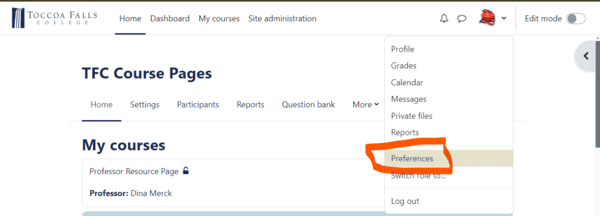
- On the Preferences page, click Notification preferences:
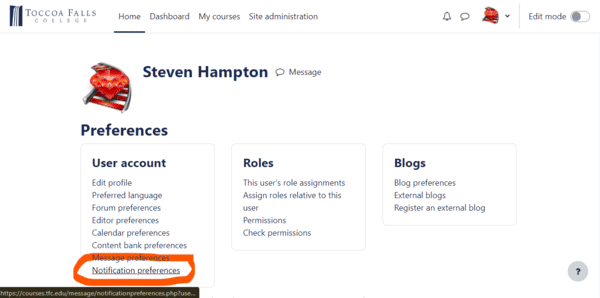
- On the Notification preferences page, scroll down until you find System. Under System look for Insights generated by prediction models. The right-hand slide is the email notification slide. If it is blue, slide it, and it will turn grey, thereby turning off the email notification.
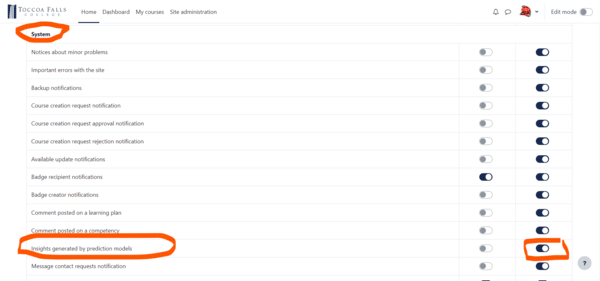
- You can now safely leave the page... However, you may wish to browse some of the other settings and make personal adjustments to your notifications. Keep in mind that the left column of the slides contains the web-based notifications that are made inside Moodle. The right side column is for email-based notifications.
Happy Moodlin!
Find the php.ini file you need.
locate php.ini | grep fpm
This will return a variety of files like the examples below:
/etc/php/7.2/apache2/php.ini
/etc/php/7.2/cli/php.ini
/etc/php/7.2/fpm/php.ini
/etc/php/7.3/apache2/php.ini
/etc/php/7.3/cli/php.ini
/etc/php/7.3/fpm/php.ini
/etc/php/7.4/apache2/php.ini
/etc/php/7.4/apache2/php.ini.ucf-dist
/etc/php/7.4/cli/php.ini
/etc/php/7.4/fpm/php.ini
/etc/php/8.0/apache2/php.ini
/etc/php/8.0/cli/php.ini
/etc/php/8.0/fpm/php.ini
Choose the specific file you will need to edit. If you are running PHP Fast Package Manager, it will be the /etc/php/X.X/fpm/php.ini file where X.X is whatever version of PHP you currently have set for the Moodle site.
sudo vim /etc/php/X.X/fpm/php.ini
use the find feature in vim (/) to look for and edit the following values with the suggested minimums:
post_max_size = 256M
upload_max_filesize = 128M
max_input_vars = 7000
memory_limit =1024M
max_execution_time =300
max_input_time = 600Save the file and exit vim (:wq)
Restart the PHP Fast Package Manager for the specific PHP version
sudo service phpX.X-fpm restart
Restart Apache
sudo service apache2 restart
You can create an info.php file in the webroot of the site with the following contents to check and verify that your changes were successful.
<?php
phpinfo();
?>After viewing the info.php page, change the file to prevent exposing sensitive information about your site.
mv info.php info.php.bkp
While this can be desirable for controlling page formatting and limiting the need for students to link outside the Moodle site, it can also result in cluttered pages and slow page load times. To force Moodle to display a link rather than an embedded video, modify the link to include the text "embed=no&;", as shown below.
Source link:
https://www.youtube.com/watch?v=VnuXUeEvspY
In the Moodle text editor switch to HTML editing mode (More Buttons > HTML), and place the no embed flag between "watch?" and "v=", like so:
https://www.youtube.com/watch?embed=no&;v=VnuXUeEvspY
This will force Moodle to present the linked text as text, rather than converting it to embedded video.
